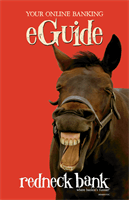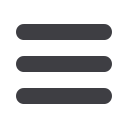

5
21
Click on the
Bill Payment
tab.
Click the
Advanced drop-down
to access Visit Bill Pay site.
1.
Click on the
Payments
tab.
2.
Find the payee you wish to set up recurring payments for; click the
Make it
Recurring
link.
3.
A new window will pop up. Choose the Pay From account, along with the
Amount, Frequency, Payment date and other payment preferences.
4.
Click
Submit
after you confirm the details.
1
1 2 3 4 5 6 7 8 9
10
1 2 3 4 5 6 7 8 9
10
1 2 3 4 5 6 7 8 9
Our recurring payments feature keeps you ahead of your payments that need to be
repeated. Setting up a recurring payment takes only a few moments, and saves you
time from not entering a payment each time a bill is due.
To Create Recurring Payments:
1 2 3 4 5 6 7 8
advanced bill pay: recurring payments