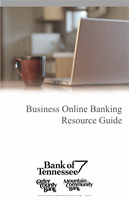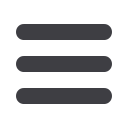

26
A recipient is any person or business with whom your business may send or receive
payments from. After a recipient is created, you can simultaneously include them
in multiple payments or templates. Each entry contains the recipient’s contact and
account information.
To Add a Recipient:
Adding Recipients
Click on
Recipients
tab under the
Commercial
Menu.
1.
Click
Add Recipient
on the right.
2.
Fill out the required information
regarding the recipient. Fields marked
with an asterisk are required fields.
If the recipient will ne used for ACH,
Wire payments, or both, please enter
an ACH name or Wire Name.
3.
Click
Next
on the right. A new tab will
appear called
Account New
.
4.
Select the
Payment Types
allowed for
this recipient.
5.
Select the
Account Type,
and enter
the account and routing number.
6.
If you plan to use this account with
wire transfers, you will need to enter
the
Name
,
Country
and
Postal
Address
.
7.
When finished, click
Create Recipient.
Commercial