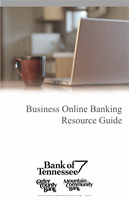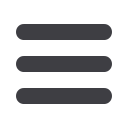

38
Upload Issue File
To Upload an Issue File:
Positive Pay
Select
Submit Issued Check File
from the
Transaction Processing
menu.
1.
Click
Choose File
and locate the file to be uploaded.
2.
Use the
Client ID
drop-down list to select the account the issue was drawn from.
3.
Select the previously mapped file type from the
File Processing Type
. Click
Process File
.
4.
The file processing status will display at the bottom of the page.
To Upload an Issue File: