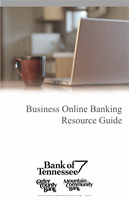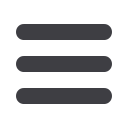

39
Select
Add New Issued Check
from the
Transaction Processing
menu.
1.
Use the
Client ID
drop-down list to select the account the issue was drawn from.
Also, enter the
Check Number
,
Amount of the Check
,
Date Issued
, and
Payee Information
into the provided fields.
2.
When you click
Add Check
, a confirmation of check added will display at the top
of the page. A table of newly issued checks will appear at the bottom.
To Manually Enter a Check:
Manually Enter a Check
Multiple checks may be added in
sequential order by clicking the
Auto-Increment Check Number.
Positive Pay