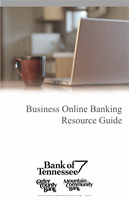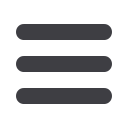

48
You can create and manage alerts to remind you of important dates, warn you about
the status of your accounts, and when certain transactions occur. When you create an
alert, you specify the conditions that trigger the alert as well as the delivery option to
receive that alert. All alerts will automatically be sent to your Online Banking account
via Secure Messages, regardless of the additional delivery preferences you have chosen.
To Edit Alert Delivery Preferences:
You can edit specific Date, Account, History, Transaction, and Security Alert preferences.
Delivery Methods include:
• Secure Message within Online Banking
• Phone Call
• SMS Text Message
Click on the
Alerts
tab.
1.
To create a new alert, click the
New Alert
drop-down. Choose the kind of alert
that you wish to create from the drop-down. A new screen will appear where you
can enter the necessary information. Be sure to click
Save
when finished.
2.
To view the alerts for each category, click the the category header.
3.
You can easily toggle an alert
On/Off
without deleting the alert by toggling the
Enabled
button.
4.
To view or change details of an already-existing alert, choose the
Edit
link on the
right end of the alert you would like to edit. Be sure to click
Save
after you change
any alert details.
To Set Up Alerts:
Settings
Alerts