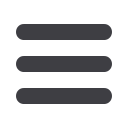

44
A user role is comprised of a set of rules that governs access to features, accounts and
transaction types that can be assigned to multiple users. For example, you can define
the differences in access that a payroll administrator would have in comparison to
your payroll clerks, or a location manager compared to an owner. This feature allows
you to setup checks and balances within your processes.
Limits and allowances created in User Roles are
further limiters to what is allowed at the company
level. Restrictions may not exceed the limits set in
the Company Policy.
Click on the
User Roles
tab.
1.
A new user role can be created by clicking
Create Role
or you can choose to
Copy
a role if the roles will be similar.
2.
To review roles assigned to a user role, click on the name of the user role you
wish to view or edit.
3.
If you know that you would like to edit the roles, click on the
icon next to the
user that you would like to edit, or you can click the
icon at the top of the
page once reviewing the rules.
4.
For each
Transaction Type
, define allowable actions, rights and approval limits
as well as
Features
and
Accounts
for which that user will have access.
5.
You can choose to
Delete
a User Role in the list of available User Roles or at the
top of the page once reviewing the rules.
User Roles:
Commercial
User Roles














