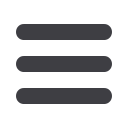

42
Administration
Assign User Rights
2.
Under the
Features
tab you can choose which rights you want this user to have.
Dark colored features indicate they are active. To deactivate a feature, simply click
on it and the box surrounding it will turn white, signifying that it is inactive.
Manage Templates On
- create, edit, and delete any type of template
Manage Recipients On
- create, edit, and delete recipients
- add or remove recipients to/from templates
Manage Users On
- add and delete users
- edit features, accounts and limits for any user.
(see below)
Can View All Recipients
Allow One Time Recipients
These two options work together in a variety of scenarios.
Ask Cash Management team member for more details.
Enable Wire Upload
or
Enable Recipient Upload
3.
Under the
Accounts
tab, you can choose which accounts this user is able to View,
as well as allowances to Deposit funds or Withdraw funds.
4.
Be sure to click
Save
when finished.
A user who has the User Management feature
assigned can change his or her own rights and
limits, so be sure to limit which users have the User
Management feature assigned.














