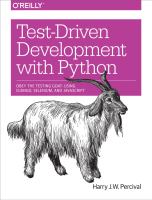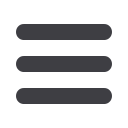

APPENDIX A
PythonAnywhere
Are you planning to use PythonAnywhere to follow along with this book? Here’s a few
notes on how to get things working, specifically with regards to Selenium/Firefox tests,
running the test server, and screenshots.
If you haven’t already, you’ll need to sign up for a PythonAnywhere account. A free one
should be fine.
Running Firefox Selenium Sessions with Xvfb
The next thing is that PythonAnywhere is a console-only environment, so it doesn’t
have a display in which to pop up Firefox. But we can use a virtual display.
In
Chapter 1,
when we write our first ever test ,you’ll find things don’t work as expected.
The first test looks like this, and you can type it in using the PythonAnywhere editor
just fine:
from
selenium
import
webdriver
browser
=
webdriver
.
Firefox
()
browser
.
get
(
'http://localhost:8000'
)
assert
'Django'
in
browser
.
title
But when you try and run it (in a
Bash console
), you’ll get an error:
$
python3 functional_tests.py
Traceback (most recent call last):
File "tests.py", line 3, in <module>
browser = webdriver.Firefox()
File "/usr/local/lib/python3.3/site-packages/selenium/webdriver/firefox/webdrive
self.binary, timeout),
File "/usr/local/lib/python3.3/site-packages/selenium/webdriver/firefox/extensio
self.binary.launch_browser(self.profile)
File "/usr/local/lib/python3.3/site-packages/selenium/webdriver/firefox/firefox_
self._wait_until_connectable()
File "/usr/local/lib/python3.3/site-packages/selenium/webdriver/firefox/firefox_
409