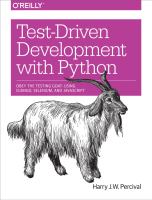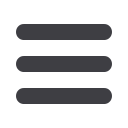

1. You
could
run theDjango dev server froma console instead, but the problem is that PythonAnywhere consoles
don’t always run on the same server, so there’s no guarantee that the console you’re running your tests in is
the same as the one you’re running the server in. Plus, when it’s running in the console, there’s no easy way
of visually inspecting how the site looks.
self._get_firefox_output())
selenium.common.exceptions.WebDriverException: Message: 'The browser appears to
have exited before we could connect. The output was: Error: no display
specified\n'
The fix is to use
Xvfb
, which stands for X Virtual Framebuffer. It will start up a “virtual”
display, which Firefox can use even though the server doesn’t have a real one.
If, instead, you see "
ImportError, no module named selenium
“, do
a
pip3 install --user selenium
.
The command
xvfb-run
will run the next command in Xvfb. Using that will give us our
expected failure:
$
xvfb-run python3 functional_tests.py
Traceback (most recent call last):
File "tests.py", line 11, in <module>
assert 'Django' in browser.title
AssertionError
Setting Up Django as a PythonAnywhere Web App
Shortly after that, we set up Django. Rather than using the
django-admin.py start
project
command, I recommend you use the PythonAnywhere quick-start option in
the Web tab. Add a new web app, choose Django, Python 3, and then use
superlists
as
the project name.
Then, instead of running the test server from a console on
localhost:8000
, you can
use the real URL of your PythonAnywhere web app:
browser
.
get
(
'http://my-username.pythonanywhere.com')
You’ll need to remember to hit “ReloadWeb App” whenever youmake
changes to the code, to update the site.
That should work better.
1
410
|
Appendix A: PythonAnywhere