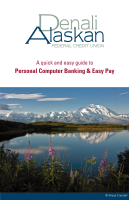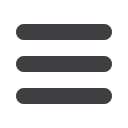

37
In the Preferences menu, select
Mobile
, then choose the
Mobile
Authorizations
tab.
1 | Next, click on the
Mobile Authorization
tab and enter any 4 digit code. You will
need this code to make transfers and approve transactions using your
mobile device.
2 | If you would like to confirm transactions via email or mobile phone, please list
the phone number or email account here.
3 | In this window, select the feature you would like to enable for mobile confirmation.
4 | Click
Submit
when finished.
Mobile Authorizations is an extra security measure to ensure nobody but you
is accessing your account.
Mobile Authorizations