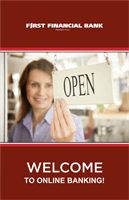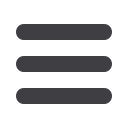

30
11
12
11
12
4.
Enter the Recipient (Beneficiary) Detail.
5.
If you check the “Send e-mail Notification” box and provide an email address for
the beneficiary, an email alert will be delivered once the wire transfer has been
approved.
6.
Click
Add Account
button and select
Wire Only
. Enter the Beneficiary Account
Detail and Financial Institution info. All items marked with an asterisk are
required. Complete Intermediary information if needed.
7.
If you are sending a one-time wire transfer to this recipient, Click
Use Without
Save
or
Create Recipient
to select the recipient for future wires.
11
12
11
12
11
12
Once a Recipient is saved, sending a wire takes
seconds. Simply select the Recipient, an account, enter
the amount to send and select the process date. You
can schedule a wire to occur on the same day or any
banking day in the future.
Wire Transfer
Commercial