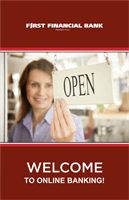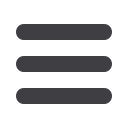

32
6.
Select
Process Date
. Anything entered in the description field is for your
reference and will not appear in the wire instructions. Click
Set Schedule
to send
the wire on a recurring schedule.
7.
Select
Draft
or
Approve
depending on your authority. Drafted wires must be
approved.
8.
Once you select Draft, you can send an email notification to the Approver by
clicking
Send Notifications.
See
page 50regarding transaction alerts.
9.
Enter an email address and the time the email should be sent. Click
Send
.
To approve a wire, the Approver logs into Online Banking or uses the Mobile App*.
From the Menu, select Transactions, then Activity Center. From there the wire
instructions can be reviewed, approved or canceled. (See Token Process on
page 33.)
* The Mobile App is available in iTunes or the Google Store by searching First Financial
Business Online Banking.
11
12
11
12
11
12
11
12
Wire Transfer
Commercial