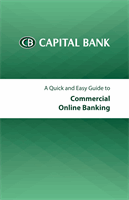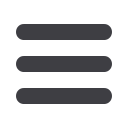

4
Getting Started & Logging In
Logging in to online banking is easy. Just launch your web browser and
go to
capitalbank-us.comand select Commercial from menu to log in.
1
8
Enter your
Company ID
and
Password
,
User ID
and
Password
, then click
Log In
.
2
8
If you are logging in from a
computer unknown to us, you
will be presented with this screen
so that you can access your
accounts using a temporary
Security Code. Select one of
the destinations displayed to
receive your one-time Security
Access Code. The email and
voice call options will be available
by default. You may enable
the Text feature under the
Administration Manage One-
Time Delivery option once you
have successfully logged in to
your Commercial Online Banking
access.
3
8
Retrieve the Security Access
Code from the destination you
chose in the field provided. The
temporary Security Code is only
good for 30 minutes or until your
session times out, whichever
comes first.
4
8
Choose whether to add security
to the computer from which you
are logging in. If you choose
to bypass the security, you will
be required to use a temporary
Security Code the next time you
log in from this computer. You
will be required to set up security
for each computer and browser
which you log in from to avoid
being challenged.
5
8
Click
Continue
to access your
accounts.
Note:
As a security measure, if you
are the administrator attempting to gain
access to your account and use an
incorrect ID and/or Password several
times in a row, your account will be
locked from access. If this occurs, contact
us to reset your ID and/or Password for
re-entry. If you are a sub-user, please
contact your administrator for assistance.
2
3
4
5
1