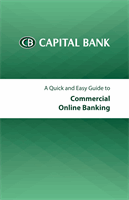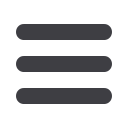

6
Add/Change/Remove Users
The Add/Change/Remove Users option is used to add, modify and delete
end-users and assign the services and accounts they can access. This
feature controls allow the company administrator to create a “profile” for
each user. This profile includes a unique ID and secure Password, as well
as permission settings that enable the user to access certain accounts and
user-specific services.
From the Administration menu, select Add/Change/Remove Users
under Manage Users.
Note:
Changes in Add/Change/Remove Users do not affect sessions that are
already underway. Users with active sessions must log out and then log back
in to see modifications made in User Information and Feature/Services.
1
8
To add a new user, click
New
.
To edit a user, select the name
from the drop-down menu.
2
8
Enter or edit the
User Name
,
User ID
,
User Password
,
Confirm Password
and
Email Address
information.
3
8
Under the MFA One-Time
Passcode Delivery Options, enter
the users phone number(s) and
any additional email addresses (if
applicable) in the appropriate fields.
The Text feature will be grayed
out; only the user can enable this
feature under the Manage One-
Time Delivery option within their
Commercial Online Banking login
access.
4
8
Select the accounts and functions
to grant access to this user.
5
8
For ACH, Federal Tax Payments
or Wire Transfer access, enter an
amount here to set a user’s daily
and transaction limit.
6
8
Click
Update
to save the
information for this user. Click
Delete
to remove this user and
their system privileges. You can
choose
List
to see permissions.
2
4
5
5
6
1
3