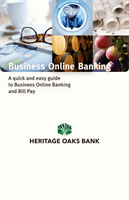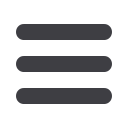
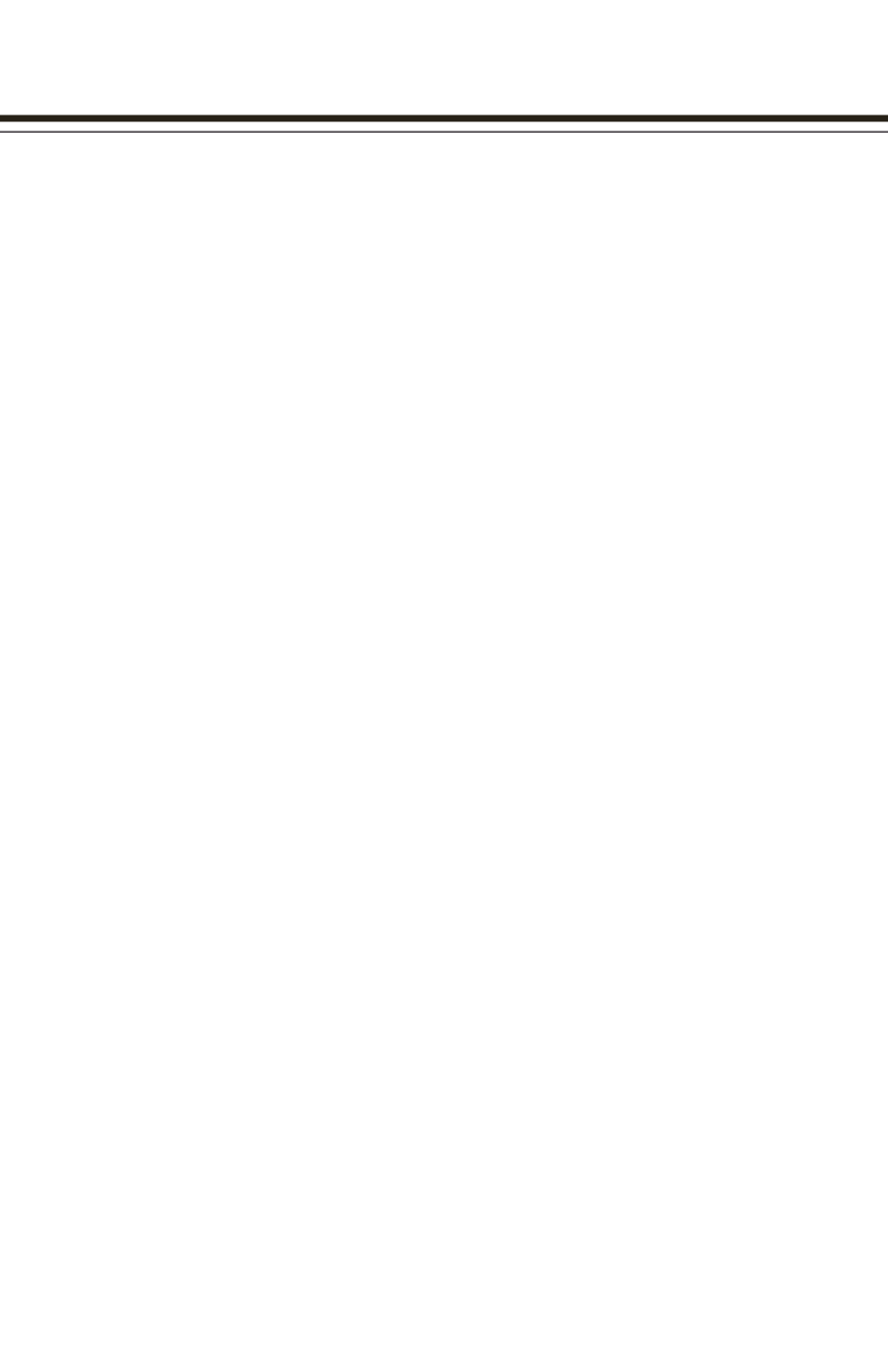
8
Registering your computer is optional. If you choose to register your computer or
device, you will not have to receive a Secure Access Code upon logging in each time.
Registering public computers is not advised.
To register a computer being used to access online banking for the first time:
1.
Enter your
Login ID
and
Password
.
2.
Click
Login
.
3.
You are now required to register your computer. You will be directed to a page
displaying the secure contact information we have on file for your account.
Select one contact method from the list that you can immediately access and our
system will deliver you a temporary Secure Access Code within minutes.
If each of the contact options we have on file are inaccurate or out-of-date,
you cannot proceed any further. Please contact us to provide updated
information.
•
Phone Delivery
- If you select phone delivery of your temporary code,
just answer the phone normally when the call arrives. You will be
prompted to make a selection to hear your code, and the system will give
you the option to repeat the code, if necessary. Our system will not leave
a code on voice mail, so if you miss the call, just repeat the process.
•
SMS (Text) Delivery
- If you select the text message delivery of your
temporary code, you will receive a very simple message containing the
requested code. Standard text message fees apply.
•
Email Delivery
- If you select an email account, you will receive a very
simple email containing only the requested code. If you do not receive
this email, please check your Junk Mail box.
4.
Enter, or cut and paste, the temporary code you receive on the following page.
Do not navigate away from the screen. If you need to access a web mail
account to retrieve your code, please open a new browser window or
browser tab.
5.
Depending on your account status, you may have the ability to choose whether
or not you want to 1) activate your computer to avoid this registration process
in the future or 2) take one-time access to your accounts. If you are on a public
computer, you should always choose one-time access so the system does not
register the public computer.
6.
You will then be directed to the Account Overview page.
If you are requested to go through this process the next time you login using the same
computer, you may be required to adjust your “Cookie Settings” on your web browser.
If you access your Online Banking from a different computer / device, you will be
required to follow the browser registration process upon the initial login to that new
computer / device.
For questions or additional assistance, please contact our Online Banking Department
via telephone at 800.795.2524, via email at
hobonline@heritageoaksbank.comor
through the Secure Messaging feature within your Online Banking profile.
General Information
Register Your
Computer or Device
Register Your Computer
or Device