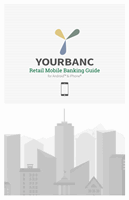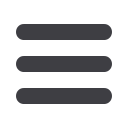

11
* Specific features may behave differently based on vendor, core or device.
Accounts Summary & Details
The Accounts screen displays your active accounts, as well as the available and
current balances, and transaction activities for each.
1
Enter relevant transaction information into the Search Transactions bar to reveal
search results.
2
Current accounts are displayed in a list at the top of the screen.
3
Additional transaction information displays underneath a selected account.
Tap an entry to reveal a snapshot of details about that transaction.
4
Tap the paper clip icon to attach an image to a transaction.
5
To attach a check image to a transaction, tap the corresponding check icon.