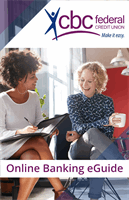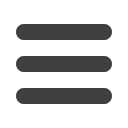

25
Bill Pay
Getting Started
With Bill Pay, you can conveniently make one-time payments or set up auto payments
so that you do not have to remember to complete a transaction each month. It is easy
to set up national billers to pay your phone bill or credit cards, as well as pay the lawn
maintenance company..
The first time that you click the Bill Payment tab, you will be asked to choose an
account to use within Bill Pay and to accept the terms and conditions.
To Get Started with Bill Pay:
Click on the
Bill Payment
tab.
Click the
Advanced drop-down
to access
Visit Bill Pay
site.
1.
The first time that you log in to Bill Pay, you will be prompted to use the
Biller
Setup Assistant
to conveniently enter all of your billers at the same time, or go
directly to
Pay Bills
.
2.
In the
Biller Setup Assistant
, you can add a national biller by simply clicking
the name on the left.
3.
On the right, the account number, category, and next due date can be entered.
4.
When all of the information for this biller has been entered, click
Save
. This
process can be repeated for all bills that you want to enter at this time.
5.
To add a person or business not listed, enter the name and click
Add
.
6.
At any time, you can exit and start paying bills. The
Biller Setup Assistant
can
always be accessed through the Quick Reference side panels.
1 2 3 4 5 6
1 2 3 4 5 6
10
1 2 3 4 5 6 7 8 9
1 2 3 4 5 6 7 8 9
10
1 2 3 4 5 6 7 8 9
10
1 2 3 4 5 6 7 8 9