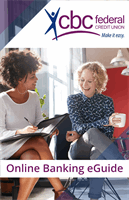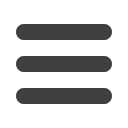

31
Bill Pay
10
1 2 3 4 5 6 7 8 9
10
1 2 3 4 5 6 7 8 9
Modify Auto-Payment
Even after you have set up a payment, you have the ability to edit or cancel your
payment up to the time it begins processing. This convenient feature gives you the
freedom to change the way you make your payments.
To Modify or Delete an Auto-Payment:
10
1 2 3 4 5 6 7 8 9
10
1 2 3 4 5 6 7 8 9
Click on the
Bill Payment
tab.
Click the
Advanced drop-down
to access
Visit Bill Pay
site.
1.
Click the auto-pay transaction that you
need to change or cancel.
2.
Click
Modify Auto-Pay
link in the
Options
drop-down.
3.
In the
Auto-Pay Options
window,
modify the criteria.
4.
Auto-Pay can be disabled for this biller
by clicking
Turn Off Auto-Pay
.
5.
Choose
Save
or
Don’t Save
.
10
2 3 4 5 6 7 8 9