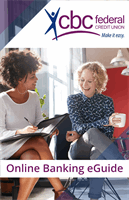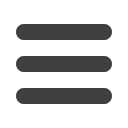

28
Bill Pay
Schedule a Single Payment
There are many options to automate your bill payment. If you would rather set up
and send payment for each bill manually, or if you have a situation where you need to
make a one-time payment, follow the instructions below.
To Schedule a Single Payment:
Click on the
Bill Payment
tab.
Click the
Advanced drop-
down
to access
Visit Bill Pay
site.
1.
Click the biller for which
a payment needs to be
added.
2.
Choose the
Pay from
account and include
other details like
category if desired.
3.
Enter the date manually
or use the convenient
calendar feature.
4.
Adding a note or memo
is easy.
Notes
are visible
to only account holders,
and
Memos
will be seen
by the biller.
5.
Click
Pay this Bill
.
6.
Double-check the
payment details in the
Preview
screen, then
click
Confirm
.
7.
In the confirmation
screen, click
Close
.
10
1 2 3 4 5 6 7 8 9
10
1 2 3 4 5 6 7 8 9
10
1 2 3 4 5 6 7 8 9
10
1 2 3 4 5 6 7 8 9
10
1 2 3 4 5 6 7 8 9
10
1 2 3 4 5 6 7 8 9
10
1 2 3 4 5 6 7 8 9