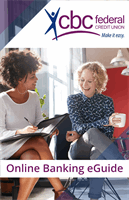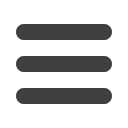

34
Bill Pay
10
1 2 3 4 5 6 7 8 9
10
1 2 3 4 5 6 7 8 9
10
1 2 3 4 5 6 7 8 9
Click on the
Bill Payment
tab.
Click the
Advanced drop-down
to access
Visit Bill Pay
site.
1.
Click the transaction associated with
the biller whose information you need
to modify.
2.
Choose
Modify
or
Delete
in the
Options
drop-down.
3.
If
Modify
is chosen, a new window
will open where information can be
easily changed, including the default
category or contact information of the
biller.
4.
Choose
Cancel
or
Confirm
.
Modify Biller Details
Biller information can be quickly modified if the need arises.
To Modify or Delete Biller Details:
10
1 2 3 4 5 6 7 8 9