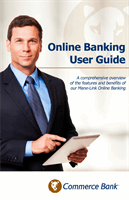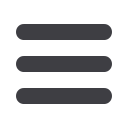
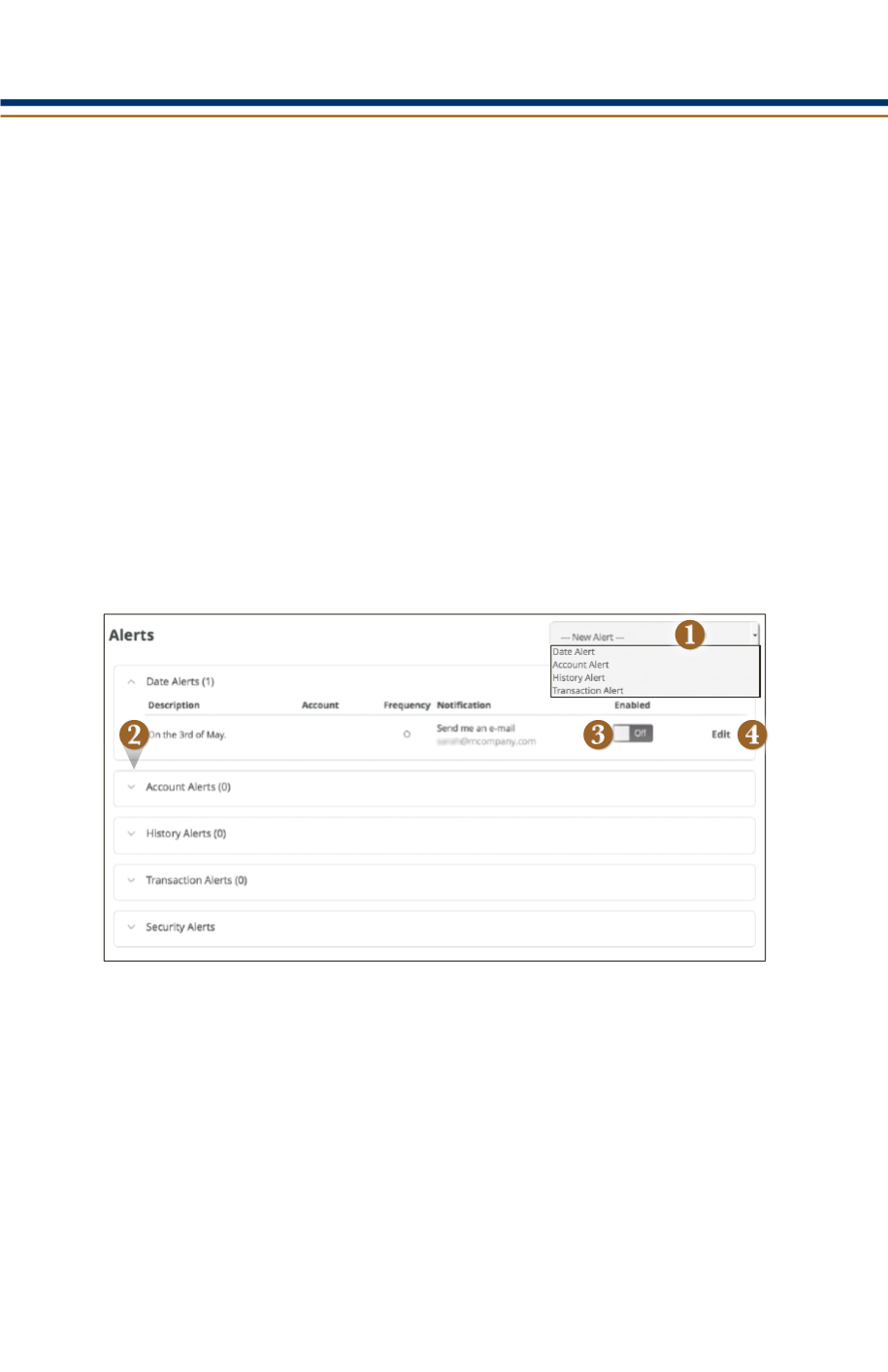
31
You can create and manage alerts to remind you of important dates, warn you about
the status of your accounts, and when certain transactions occur. When you create an
alert, you specify the conditions that trigger the alert as well as the delivery option to
receive that alert. All alerts will automatically be sent to your Online Banking account
via Secure Messages, regardless of the additional delivery preferences you have chosen.
To Edit Security Alert Delivery Preferences:
You can edit specific Date, Account, History, Transaction, and Security alert preferences.
Delivery preferences include:
•
Secure Message within Online Banking
•
Phone Call
•
SMS text message
Click on the
Alerts
tab.
1.
To create a new alert, click the
New Alert
drop-down button. Choose the kind of
alert that you wish to create from the dropdown and enter the information. Click
Save
.
2.
To view the alerts for each category, click the
>
to the left of the category header.
3.
You can easily toggle an alert
On/Off
without deleting the alert by clicking the
toggle button.
4.
To view or change details of an already existing alert, choose the
Edit
link on the
right end of the alert box. You can change alert details by clicking the categories
on the left. Be sure to click
Save
after you change any alert details.
To Set Up Alerts:
Settings
Alerts