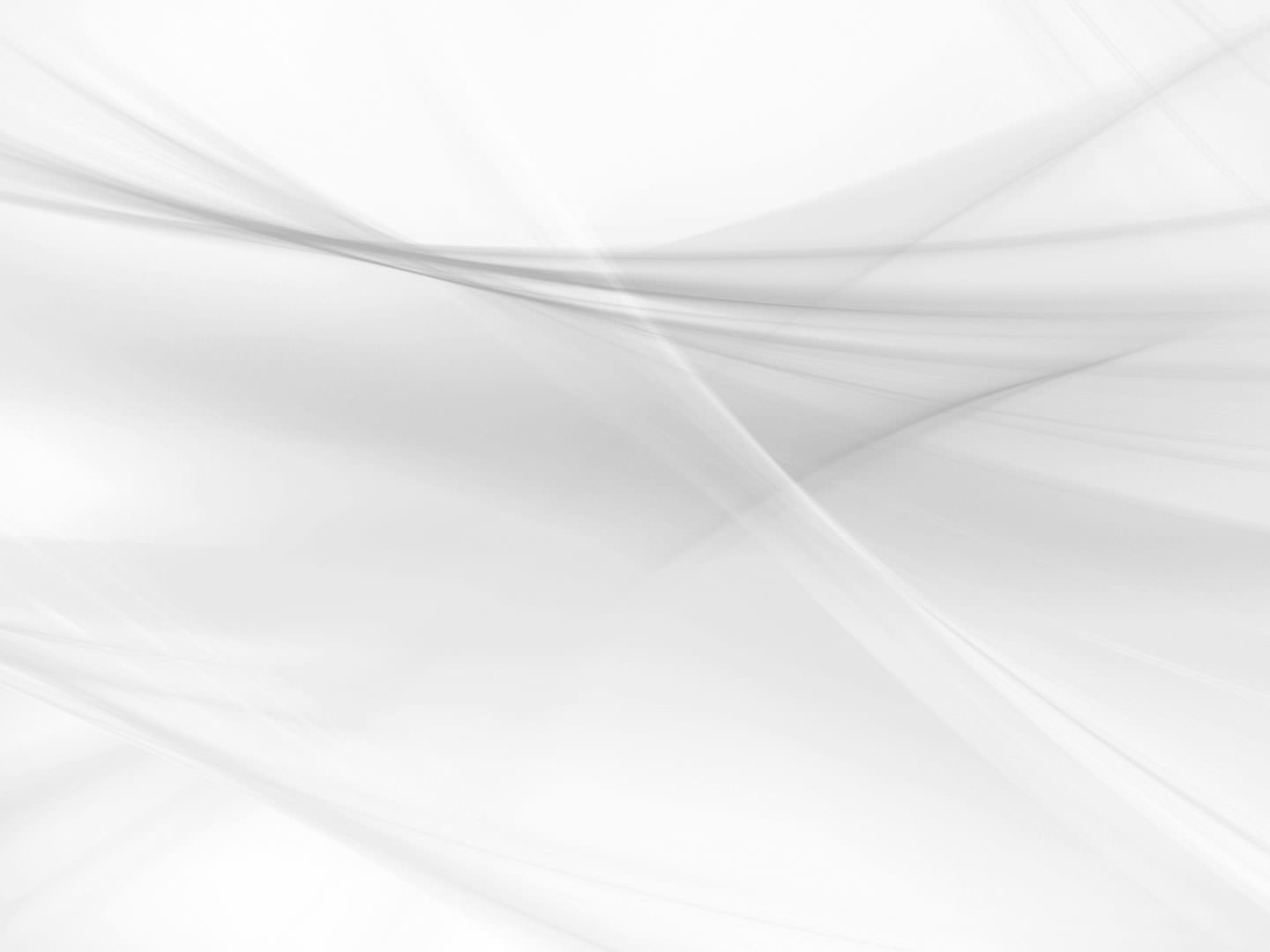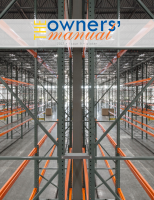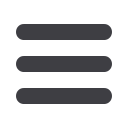
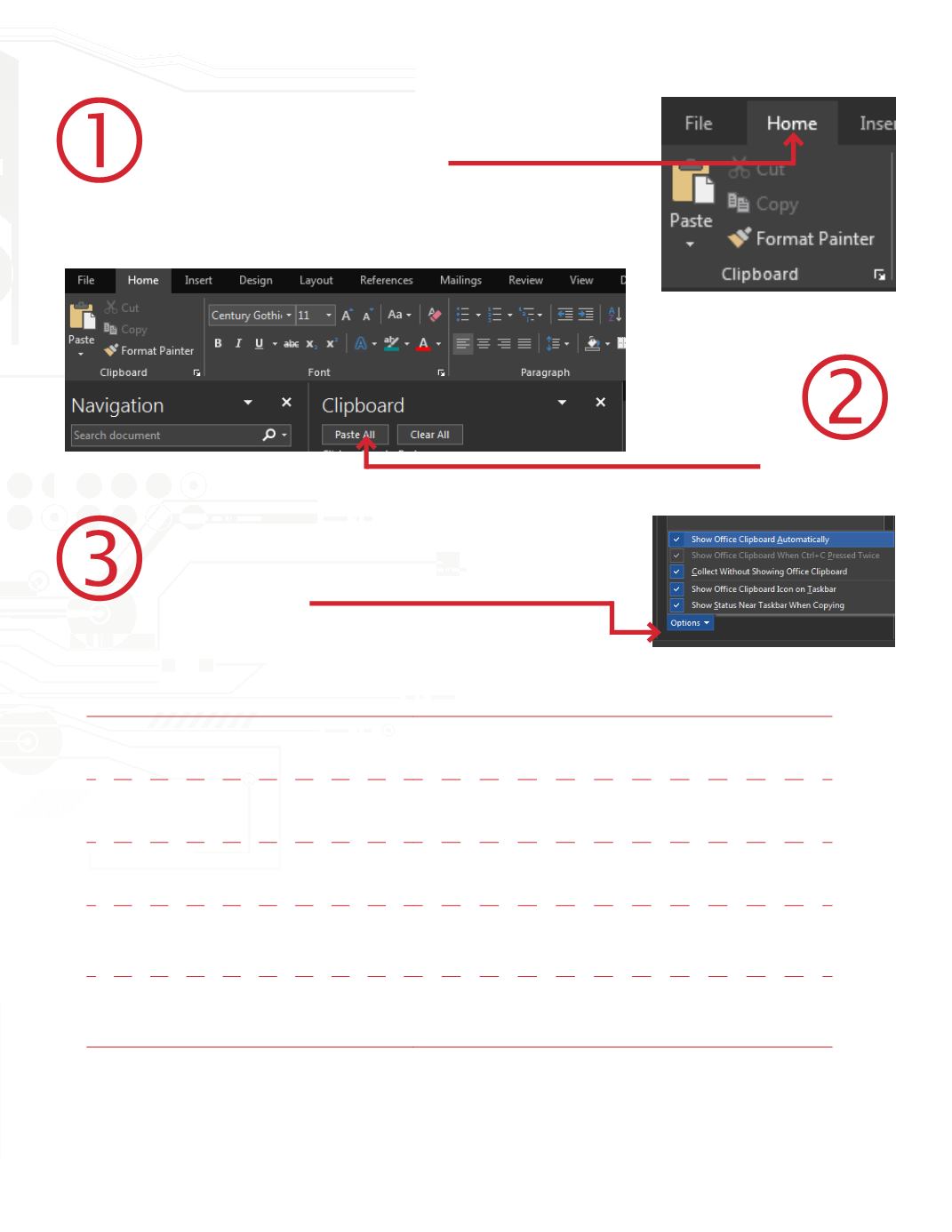
The Office Clipboard is on the HOME menu on the
Clipboard Panel and accessed through the pullout arrow
in the lower right of that panel.
Selecting the
option will display
the CLIPBOARD
side panel for the
application.
Find the “OPTIONS” pulldown at the bottom of the
panel and select it. Each of the selectable options will
allow you to tailor a few things on how you would like
to have it operate.
Option
Description
Show Office Clipboard Automatically
Automatically displays the Office Clipboard when
copying items.
Show Office Clipboard When CTRL+C
Pressed Twice
Automatically displays the Office Clipboard when you
press CTRL+C twice.
Collect Without Showing Office
Clipboard
Automatically copies items to the Office Clipboard
without displaying the Clipboard task pane.
Show Office Clipboard Icon on Taskbar
Displays the Office Clipboard icon in the status area of
the system taskbar when the Office Clipboard is active.
This option is turned on by default.
Show Status Near Taskbar When Copying
Displays the collected item message when copying
items to the Office Clipboard. This option is turned on
by default.
Once you activate it using “Collect Without Showing Office Clipboard” at a minimum, you will
be able to open most Microsoft Office Applications and have access to your Office Clipboard
history without the need to re-copy that content.
issue 9 // 23