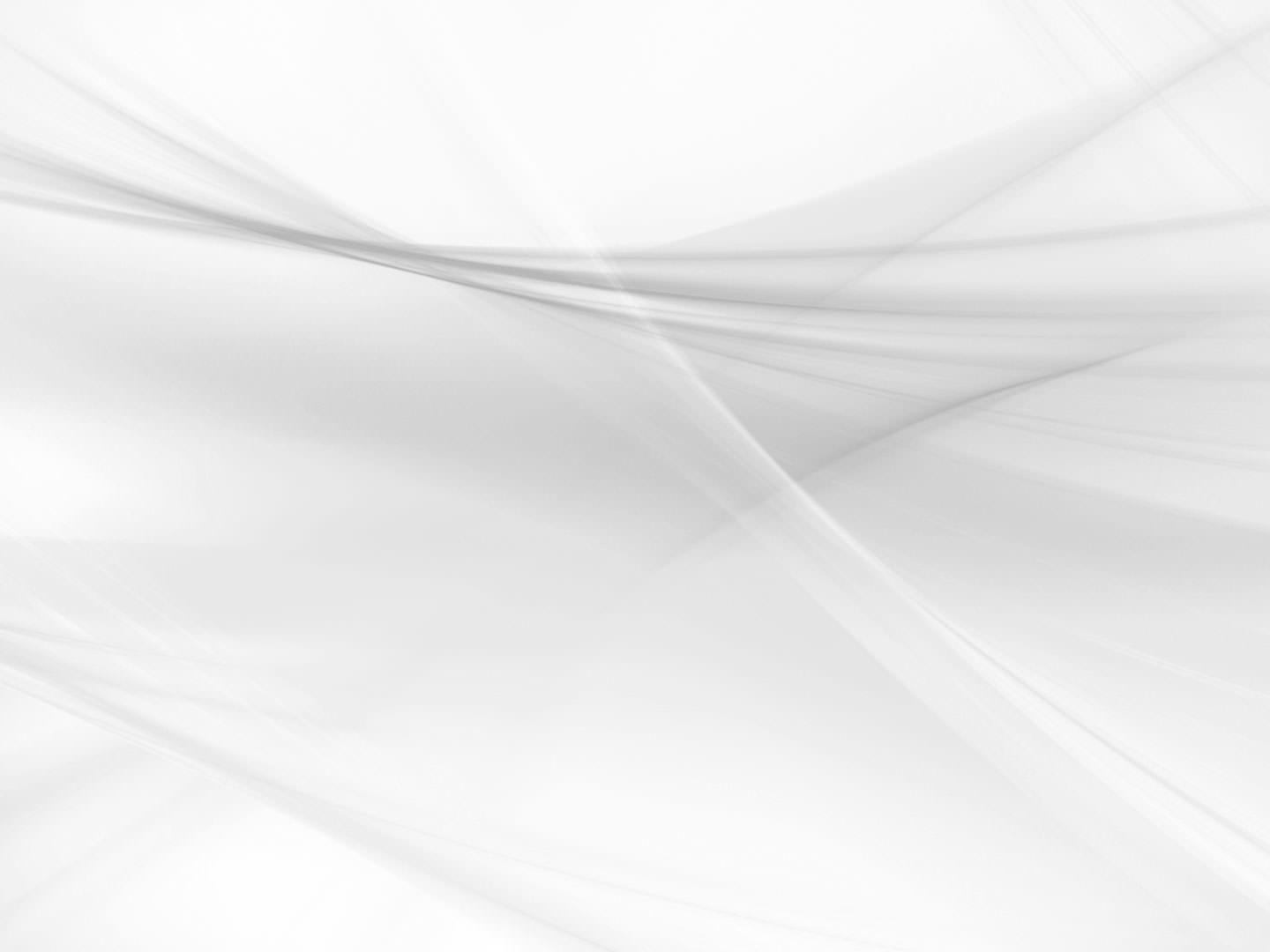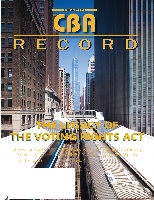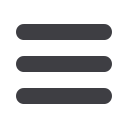

50
APRIL/MAY 2015
LPMT BITS &
BYTES
BY CATHERINE SANDERS REACH
Freedom to Choose: Keeping Multiple
Operating Systems in Sync
Catherine Sanders Reach is the
Director, LawPracticeManage-
ment & Technology at the CBA.
Visit www.chicagobar.org/lpmt
for articles, how-to videos,
upcoming training and CLE,
services and more.
L
awyers today have many choices
when considering which devices to
purchase for working at the office,
at home, and in between. In a larger firm
setting your office may issue Windows
PCs as the standard supported device, or
in a sole practice you might find that a
Windows PC provides compatibility with
your existing software. But, given a choice
in smartphones, you may crave the newest
Samsung Galaxy running the Android
operating system, primarily because your
daughter really seems to like hers. And,
all the attorneys at the courthouse have
an iPad. Should you try to run all of these
different operating systems and can you
stay in sync and stay efficient? Absolutely,
though it does require a little know how.
A primary reason that you have choices
is the pressure from the consumer market
infringing on the enterprise. Bring-your-
own-device (BYOD) uptake accounts
for about 40 percent of U.S. enterprise
employees, according to the latest statistics
by Gartner.* Developers of traditionally
business class software, such as Microsoft, are
recognizing the need to develop for multiple
operating systems and make their software
available through the browser, as well as a
download. This is good for end consumers,
whether for personal or business use, because
it gives you more choices at a variety of price
ranges for the devices you carry.
Workflows: Integrations and Apps
The trick with using multiple operating
systems and keeping everything in sync is
to find the programs that allow you to keep
data connected, even if the app is not avail-
able for one of your devices. For instance,
Penultimate is a notepad/handwriting
app available for iPad only. However, it
is owned by Evernote. You can use your
iPad to take notes with Penultimate, which
automatically syncs to Evernote, which is
then available via a browser, installed and
synced to your Windows PC, and on your
Android phone. Since the iPad is the device
you would most likely use for the notes,
and then they are available on all your
devices, this makes sense. It is this kind of
fluidity that you must look for when you
are a multi-OS user.
One way to easily manage workflows
and interconnections on multiple operat-
ing systems is to start with your primary
machine and then find the ways to con-
nect it with your mobile devices. Say, for
instance, you use a MacBook Pro as your
primary computing device (your power
machine). Identify all the things you need
to be installed locally or available over the
cloud on that machine. Then you con-
nect it with your Chromebook and your
BlackBerry (hey, this is just an example!) by
either using native apps that sync with the
primary account through the Cloud or via
a mobile browser or serving the data from
your office to your devices. Let’s look at
each of these options a little more closely.
Installs, Apps and the Cloud
More and more you will find that the pri-
mary software you use, includingMicrosoft
Office, your accounting software and your
practice management software, provide
many options for remote access and using
them on the go. Microsoft’s Office is a good
example of software that is now available
on many platforms and connected through
cloud services. In the few years Microsoft
Office 365 has been available we have seen
a software suite move from a “only at my
desktop” to “edit anywhere on anything”.
Well, almost. Microsoft Office (Excel, Pow-
erPoint &Word) now has versions for local
install on Macs and Windows PCs, as well
as apps forWindows Mobile, Android, and
iOS. You can retrieve, save, and access files
throughMicrosoft’s OneDrive or DropBox
on most devices. If you have a free Office.
com account you can get the apps for free,
with some limitations in functionality.
Why the limits? Because Microsoft would
like for you to get their subscription-based
version of Office, which is called Office
365. With Office 365 Business Premium
you can get 5 installs of the Office software,
includingWindows andMac versions, plus
the apps fpr $12.50 per user per month.
Of course, the default file storage is MS
OneDrive, though if you have apps for
Box, DropBox, or Google Drive you can
easily save to these as well.
Let’s talk about email, calendar and
contacts. There are many ways this infor-
mation can be shared across devices, but
one of the most seamless ways is to use
Microsoft Exchange, which is available as
a local server, a hosted server, or with your
Office 365 account. Why? Because you will
have wide availability and bi-directional
synchronization with almost any device
and browser access. Even without the MS
Outlook software you can easily get your
email, contacts and calendars on your
mobile device’s native apps (the ones that
came installed on the device). However, now
MS Outlook is available as an app for iOS
and Android, and you can set it up with
Exchange, Outlook.com (f/k/a Hotmail),
iCloud, GMail and anything with IMAP
(mail from your ISP). You can similarly set
up Google for Work, with web access and
native apps for most operating systems.
For MS Office or Google for Work you