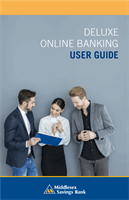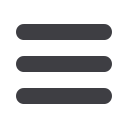

105
Administration
DELUXE ONLINE BANKING
USER GUIDE
10
11 12 13 14 15 16 17 18 19 20
1 2 3 4 5 6 7 8 9
11 12 13 14 15 16 17
1 2 3 4 5 6 7
10
11 12 13 14 15 16 17 18 19 20
1 2 3 4 5 6 7 8 9
10
11 12 13 14 15 16 17 18 19 20
1 2 3 4 5 6 7 8 9
10
11 12 13 14 15 16 17 18 19 20
1 2 3 4 5 6 7 8 9
PART 3 OF 8: ENABLING OPERATION RIGHTS.
You can select the allowed operations a user can perform when handling a
transaction.
1.
Click the
Allowed Actions Tab
.
2.
(Optional) If you need to add new actions, click the
Add New Allowed
Action
button.
3.
Click the
Operations Action
to begin making restrictions to the action.
4.
Toggle the
On/Off
switch to “
On
” or “
Off
” depending on if a user can
perform a specific operation.
• Draft
: Create a transaction or template that needs approval
from an authorized user.
• Approve
: Send or accept drafted transactions.
• Cancel
: Reject a drafted or unprocessed transaction.
5.
Click the
OK
button when you are finished making changes.
Creating, Editing or Copying a User Role