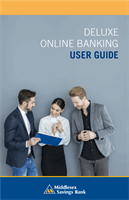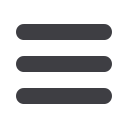

116
Administration
DELUXE ONLINE BANKING
USER GUIDE
In the
Administration
tab, click
User Roles
.
1.
Click the
icon next to an existing user role or click the
Create Role
button and follow the steps on
page 103 to create a new user role.
2.
Click the
Features Tab
.
3.
Enable a feature by clicking on a specific right. Dark boxes with a check
mark indicate that the feature is active.
4.
Disable a feature by clicking on it to make the box white.
5.
Click
Save
when you are finished making changes.
When assigning user rights, the Features tab lets you control who can edit
templates or manage users, subsidiaries or recipients. Depending on their
User Policy or job roles, some users may have different responsibilities than
others.
11 12 13 14 15 16 17 18 19
1 2 3 4 5 6 7 8 9
10
11 12 13 14 15 16 17 18 19 20
1 2 3 4 5 6 7 8 9
Note
: If the Manage Users right is assigned to a user, they can
change their own rights. Be sure to limit which users have this
feature.
11 12 13 14 15 16 17 18 19
1 2 3 4 5 6 7 8 9
11 12 13 14 15 16 17 18
1 2 3 4 5 6 7 8
10
11 12 13 14 15 16 17 18 19 20
1 2 3 4 5 6 7 8 9
User Roles- Features Tab