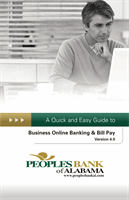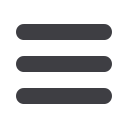
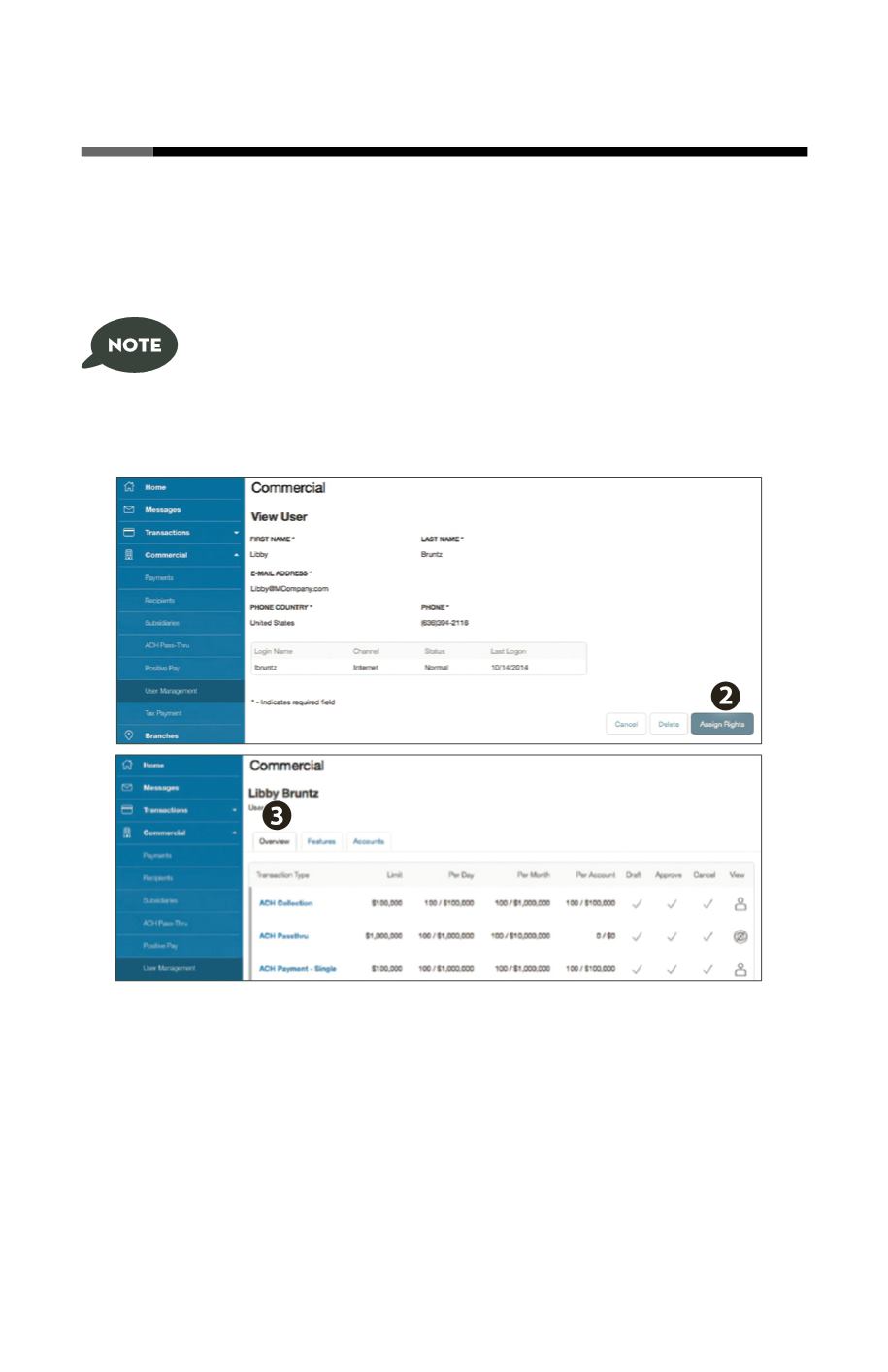
10
Managing Users – Assigning User Rights
Once you have established a user, you can assign rights. The Overview tab tells
you the rights and approval limits the user has for each type of transaction.
The Features tab lists the features assigned to the user. The Accounts tab lists
the accounts the user currently has access to.
Because a user who has the User Management feature assigned can
change his or her own rights and limits, you should limit the number
of users who have the User Management feature assigned.
Click on the
User Management
tab.
1.
Click on the user you want to assign rights to.
2.
Details of the user will appear. Click the
Assign Rights
button.
3.
Under the
Overview
tab, you can view transaction types and indicate whether
you want this user to have the ability to: Draft, Approve, Cancel or View the
transaction. Simply click on the (insert check mark) to disable the rights. To
change the dollar amounts for each transaction type, select the transaction type
name, and select the
Limits
tab. Make the changes necessary for the user, and
then select the
Overview
tab again.
To Assign User Rights: