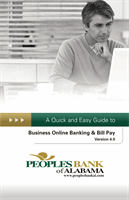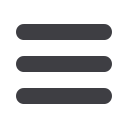

7
General Information – Home
The Home screen will give you an overview of all of your Online Banking
accounts displayed in a comprehensive list with available balances. View
account detail by clicking an account name. Below the account details you will
see the account summary pie chart. This chart displays the total of all deposit
accounts, and allows you to view both current balance and available balance.
1.
For account transaction history, click the account name to view the
Account Details screen. View details or a check image by clicking “+”
next to the transaction. Pending transactions are in red. Select
Show Filters
for search options.
2.
Need an action done in a hurry? On the home
page you will notice options on the upper-right
corner of the page. These Quick Action options
allow you to swiftly: transfer money, view
recent transactions and enroll in bill pay.