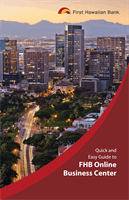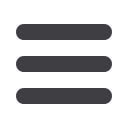

26
A recipient is any person or business with whom your business may exchange funds.
You can send or receive payments from a recipient. After a recipient is created, you can
include them in multiple payments or templates simultaneously. Each recipient entry
contains the recipients contact and account information.
To Add a Recipient:
Transactions
Recipients
Click on the
Transactions
tab, then click on
Recipients
.
1.
Click the
Add Recipient
button on the right.
2.
Fill out the required information regarding the recipient. Fields marked with an
asterisk are required fields.
•
For ACH Recipient’s, please enter the name of the person or company
in the Recipient’s ACH Name field.
•
For Wire Recipients, please enter the name of the person or company
in the Recipient’s Wire Name field.
3.
Click the
Next
button on the right. A new tab will appear called “Account New”.