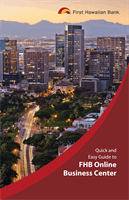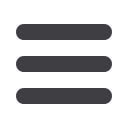

40
Select
Submit Issued Check File
from the
Transaction Processing
menu.
1.
Click
Choose File
and locate the file to be uploaded.
2.
Use the
Account ID
dropdown list to select the account the issue was drawn
from.
3.
Select the previously mapped file type from the
File Processing Type
.
4.
Click
Process File
. The file processing status will display at the bottom of the
page.
To Upload an Issue File:
Positive Pay
Upload Issue
File