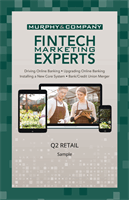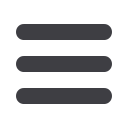

43
Send a Check :Transactions
Transactions
We can send a paper check to someone for you if you don’t have checks or if
someone needs a physical check. After you enter a recipient and submit the
payment,
Murphgenerates a check and mails it to the address you provided.
Send a Check
In the
Transactionstab, click
Send a Check
.
1.
Select the account funds will be taken from using the “From” drop-down.
2.
Select the “To” box and enter a recipient or edit a recipient by clicking the
icon.
3.
Enter the name of the recipient and their contact information. Check the box
if you are sending a check to an account owner. Click the
Close
button.
4.
Enter an amount to send.
5.
Select the process date.
6.
Enter a memo.
7.
Click the
Send Check
button when you are finished.
Note
: All transactions will appear in the
Activity Center
, whether
dated immediately or for the future.
10
11 12 13 14 15 16 17 18 19 20
21 22 23 24 25 26 27 28 29 30
1 2 3 4 5 6 7 8 9
J
K L M N O P Q R S T
U V W X Y Z
A B C D E F G H I
10
11 12 13 14 15 16 17 18 19 20
21 22 23 24 25 26 27 28 29 30
1 2 3 4 5 6 7 8 9
J
K L M N O P Q R S T
U V W X Y Z
A B C D E F G H I
11 12 13 14 15 16 17 18 1
21 22 23 24 25 26 27 28 2
1 2 3 4 5 6 7 8 9
K L M N O P Q R
U V W X Y Z
A B C D E F G H I
10
13 14 15 16 17 18 19 20
23 24 25 26 27 28 29 30
3 4 5 6 7 8 9
J
M N O P Q R S T
W X Y
ZC D E F G H I
10
11 12 13 14 15 16 17 18 19 20
21 22 23 24 25 26 27 28 29 30
1 2 3 4 5 6 7 8 9
J
K L M N O P Q R S T
U V W X Y Z
A B C D E F G H I
10
15 16 17 18 19 20
25 26 27 28 29 30
5 6 7 8 9
J
O P Q
R S TY Z
E F G H I
10
11 1213 14 15 16 17 18 19 20
21 22 23 24 25 26 27 28 29 30
1 2 3 4 5 6 7 8 9
J
K L M N O P Q R S T
U V W X Y Z
A B C D E F G H I