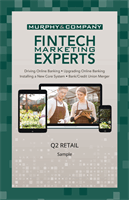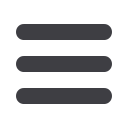

46
Transactions: Activity Center Overview
Approve and Cancel Transactions
The Activity Center shows all pending transactions that have not posted to your
account. You can also cancel pending transactions up until their process date.
Note
: If you cancel a recurring transaction in the Single Transaction
tab, you will only cancel that single occurrence. To cancel an
entire series, you must visit the Recurring Transactions tab in
the Activity Center.
In the
Transactionstab, click
Activity Center
.
1.
Click the
Show Advanced
icon. An additional column of check boxes
appears next to the Amount column.
2.
Browse through your pending transactions and check the box for each
transaction you want to approve or cancel. Check the box between Amount
and Actions to select all transactions.
3.
Click the “Actions” drop-down and click “Cancel Selected.”
4.
Click the
Confirm
button when you are finished. The status then changes to
“Cancelled” on the Activity Center page.
CancelSelected
PrintSelectedDetails
11 12 13 14 15 16 17 18
21 22 23 24 25 26 27 28
1 2 3 4 5 6 7 8
K L M N O P Q R
U V W X Y Z
A B C D E F G H
10
11 12 13 14 15 16 17 18 19 20
21 22 23 24 25 26 27 28 29 30
1 2 3 4 5 6 7 8 9
J
K L M N O P Q R S T
U V W X Y Z
A B C D E F G H I
10
11 12 13 14 15 16 17 18 19 20
21 22 23 24 25 26 27 28 29 30
1 2 3 4 5 6 7 8 9
J
K L M N O P Q R S T
U V W X Y Z
A B C D E F G H I
11 12 13 14 15
21 22 23 24 25
1 2 3 4 5
K L M N O
U V W X Y
A B C D E