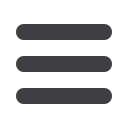

5
This function is not available in all cases.
15. Window Level: Allows user to change window levels for image data sets
using predefined window levels or manual adjustment on main image
pane once icon is initiated.
16.
Click the Annotation icon, to toggle on/off annotations that were
created by the case owner and attached to individual contours. User
will be prompted if annotations are not present
17.
“Save Contours”: By clicking this button you will be prompted with a
popup window to save your contours or submit your final contours for
scoring
18.
“Save Contours” and “Submit Final” contours popup window:
Click the “Save Contours” icon, to initiate the Save window on the main
image.
The “Save Contours” button allows users to save their contours as they
progress through a case. Users can return to the same case at a later date,
start where they left off from the last time they “Saved”
The “Submit Final” button save the user’s contours, calculates the user’s
Area Domain and Line Domain scores, and takes the user to the default page
of the Area Domain metric section.


















