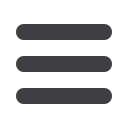

6
19.
Load Contours (Case Owners only): This button allows case owners to
select individuals or groups from the master saved list and toggle
on/off their contours from the contouring menu column.
“Main Image Pane”
1.
Initiate Main Image Pane: You must click on the Main Image Pane in order to interact
with the image. An orange border will appear when image pane is active.
2.
Pan image
: Panning image is set as default. Once a user clicks a contouring tool icon,
example:
Freehand drawing
, they must click the “pan” icon again to pan an image on
the main image pane
3.
Zoom image
:
a.
Click on Main Image Pane to initiate “Zoom” menu bar Click
“Zoom” menu bar to initiate zoom feature
b.
Drag arrow or click line to zoom image in and out
c.
Click “Zoom” menu bar again to close


















