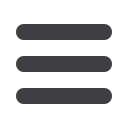

9
Four Window mode
In this example we have opened the four window mode and revealed
only one of the data sets from the Image Series controls for each
window.
Orthogonal Window mode
Orthogonal view allows users to navigate the Axial, Sagittal, and Coronal
planes for any case. Currently secondary image sets can only be viewed in
the primary Axial plane.
Users can drag and drop each smaller plane into the larger primary
plane window by holding your mouse on the header bar and
dragging the image to the larger plane.
Navigation: Users can hold down the space bar for guidelines
navigation or rollover each plane and use the mouse roller to scroll
through each of the individual plane slices.
Sagittal view orientation: Users can rotate the Sagittal image plane
by clicking the rotate icon in the Sagittal view header bar


















