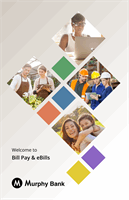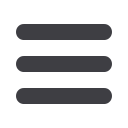

13
EBills offer the convenience of receiving your bills
within your online bill pay. That means no more paper,
so you never miss a bill!
SETTINGS
UP EBILLS
When your eBill is available, it shows up in green
under the payee’s name, or you receive an alert by
email or phone. You can then pay your bill by sending
a one-time payment or a recurring payment.
If a biller can send you a bill
through eBills, a link appears
when you add them as a
payee.
Sign in using
your biller’s log in
credentials. Click
the
Accept and
Submit
button.
Then click the
Confirm
button
to complete your
eBill setup.
Note
: When you set up an eBill, you continue to receive paper bills
from your biller. In order to stop receiving them, you must contact the
company.
Note:
To set up an eBill alert, click the My Account tab. Click the “View
Alerts” link under the “Bill Pay Alerts” tile. Check either the mobile or
email box next to the “Notify me when a new eBill is received” alert.
Light’sOn.
LightsOn’s