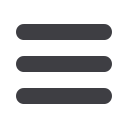

33
digital basics
File size
Output device resolution
Size and mode
100ppi
240ppi
300ppi
screen
inkjet
commercial
8 × 10 RGB
2.29MB
13.20MB
20.60MB
8 × 10 Grayscale
781K
4.39MB
6.87MB
5 × 7 RGB
1.00MB
5.77MB
9.01MB
5 × 7 Grayscale
342K
1.92MB
3.00MB
4 × 6 RGB
703K
3.96MB
6.18MB
4 × 6 Grayscale
234K
1.32MB
2.06MB
1˝
4˝
*HSJ\SH[PUN H Z\P[HISL ÄSL ZPaL HUK ZJHUUPUN YLZVS\[PVU
Scanning resolution is rarely the same as the resolution you require to print out your image. If
you are going to create a print larger than the original you are scanning, the scanning resolution
will be greater than the output resolution, e.g. a 35mm negative would have to be scanned at
1200ppi if a 6 × 4 inch commerical print is required. If the print you require is smaller than the
original, the scanning resolution will be smaller than the output resolution.
The smaller the original the higher the scanning resolution.
To calculate the correct file size and scanning resolution for the job in hand you can:
Either: Go to ‘File > New’ in Photoshop, type in the document size, resolution and mode you
require and then make a note of the number of megabytes you require from the scanning process.
Then adjust the scanning software resolution until the required number of megabytes is captured.
Or: Multiply the magnification factor (original size to output size) by the output resolution (as
dictated by the output device) to find the scanning resolution (not so difficult as it sounds!).
Magnification × output resolution = scanning resolution
scanning resolution = 4 × 300ppi = 1200ppi
















