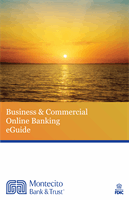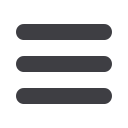

60
Treasury: Create a New Payment or Template
3.
Click the “Set Schedule” link.
a.
Decide how often the transaction should be repeated.
b.
Use the drop-down calendar and select the date when the transaction
should stop or click
Repeat Forever
.
4.
(Optional) If you are creating a template, click
Save
.
5.
Click the
Draft
or
Approve
button when you are finished.
10
1 12 13 14 15 16 17 18 19 20
1 22 23 24 25 26 27 28 29 30
2 3 4 5 6 7 8 9
10a
a 2a 3a 4a 5a 6a 7a 8a 9a
10b
b 2b 3b 4b 5b 6b 7b 8b 9b
10c
c 2c 3c 4c 5c 6c 7c 8c 9c
10d
1a 12a 13a 14a 15a 16a 17a 18a 19a 20a
1b 12b 13b 14b 15b 16b 17b 18b 19b 20b
d 2d 3d 4d 5d 6d 7d 8d 9d
J
K L M N O P Q R S T
U V W X Y Z
B C D E F G H I
J1
1 B1 C1 D1 E1 F1 G1 H1 I1
J2
2 B2 C2 D2 E2 F2 G2 H2 I2
J3
3 B3 C3 D3 E3 F3 G3 H3 I3
10
11 12 13 14 15 16 17 18 19 20
21 22 23 24 25 26 27 28 29 30
1 2 3 4 5 6 7 8 9
10a
1a 2a 3a 4a 5a 6a 7a 8a 9a
10b
1b 2b 3b 4b 5b 6b 7b 8b 9b
10c
1c 2c 3c 4c 5c 6c 7c 8c 9c
10d
11a 12a 13a 14a 15a 16a 17a 18a 19a 20a
11b 12b 13b 14b 15b 16b 17b 18b 19b 20b
1d 2d 3d 4d 5d 6d 7d 8d 9d
J
K L M N O P Q R S T
U V W X Y Z
A B C D E F G H I
J1
A1 B1 C1 D1 E1 F1 G1 H1 I1
J2
A2 B2 C2 D2 E2 F2 G2 H2 I2
J3
A3 B3 C3 D3 E3 F3 G3 H3 I3
10
1 2 3 4 5 6 7 18 19 20
1 2 3 4 5 6 7 28 29 30
1 2 3 4 5 6 7 8 9
10a
1 2 3 4 5 6 7 8 9a
10b
1 2 3 4 5 6 7 8 9b
10c
1 2 3 4 5 6 7 8 9c
10d
1 2 3 4 5 6 7 18 19a 20a
1 2 3 4 5 6 7 18 19b 20b
1 2 3 4 5d 6 7 8 9d
J
K L M N O P Q R S T
U V W X Y Z
A B C D E F G H I
J1
A B C1 D E F G H I1
J2
A B C D E F G H I2
J3
A B C D E F G3 H I3