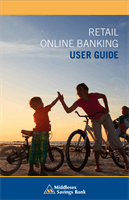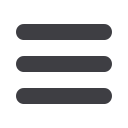
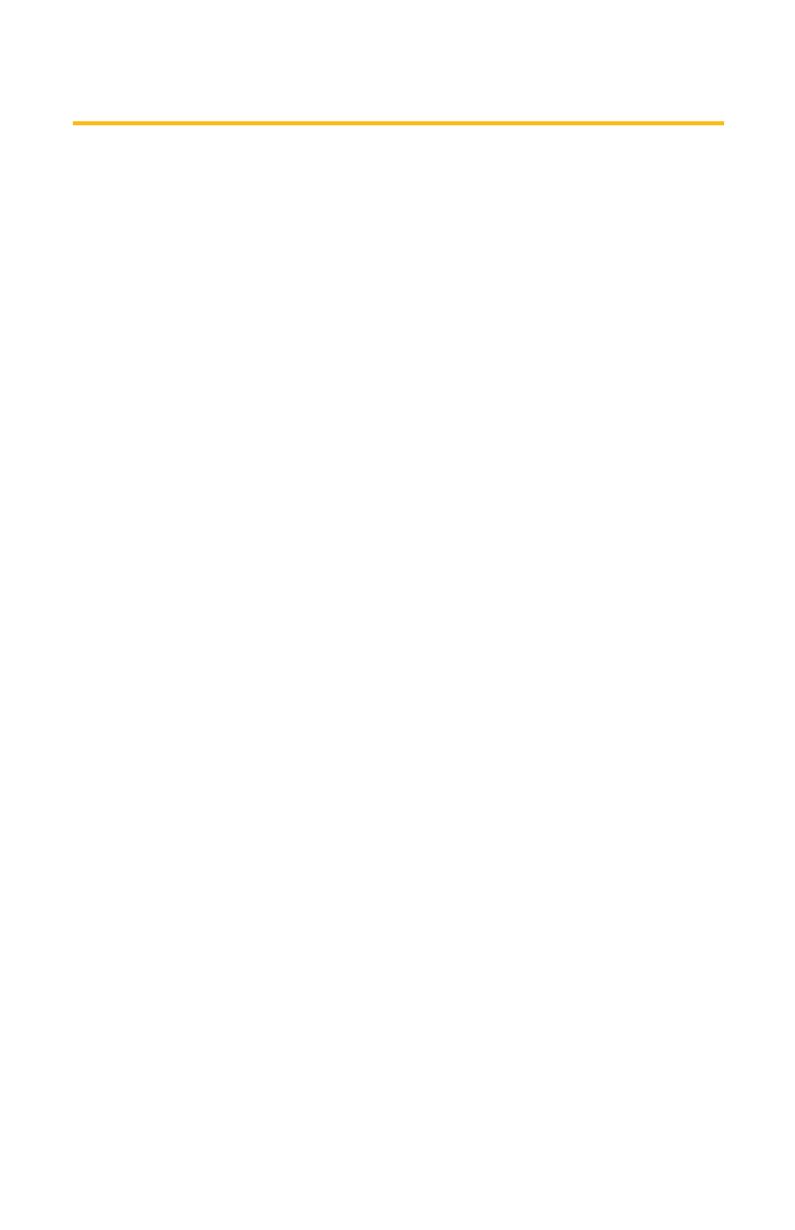
8
General Information
RETAIL ONLINE BANKING
USER GUIDE
1.
Type
middlesexbank.cominto the address bar on your browser, and go
to the Online Banking Services box on the Home Page and click
Enroll
.
2.
This opens the Online Banking New Enrollment Account Verification
screen. Enter all the required information. The details that you provide
are verified by comparing them to the current contact information in our
system. When finished, click
Continue
.
3.
A new browser window will open congratulating you for successfully
enrolling in Online Banking. Make note of your Login ID because you
need it to log in to Online Banking and complete the enrollment process.
Click
Continue
.
4.
You will then be directed to a page where you will select the delivery
method of your Secure Access Code. This page displays the contact
information on file for your account. Select either the phone or text
message option that enables Middlesex to reach you immediately with
your one-time Secure Access Code.
If the contact information we have on file is inaccurate or out-of-
date, you cannot proceed further. Please contact us at 1-877-463-
6287 to update your contact information.
5.
When you receive your six-digit Secure Access Code, enter it on the
access code screen, and then click
Submit
. This one-time access code
is valid for only ten minutes. If it expires before you use it, you must
request a new one. If you close the login screen and then receive the
code, follow the above steps again but instead select
“I already have a
Secure Access Code.”
New Enrollment