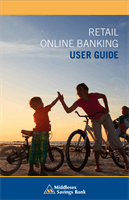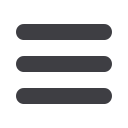
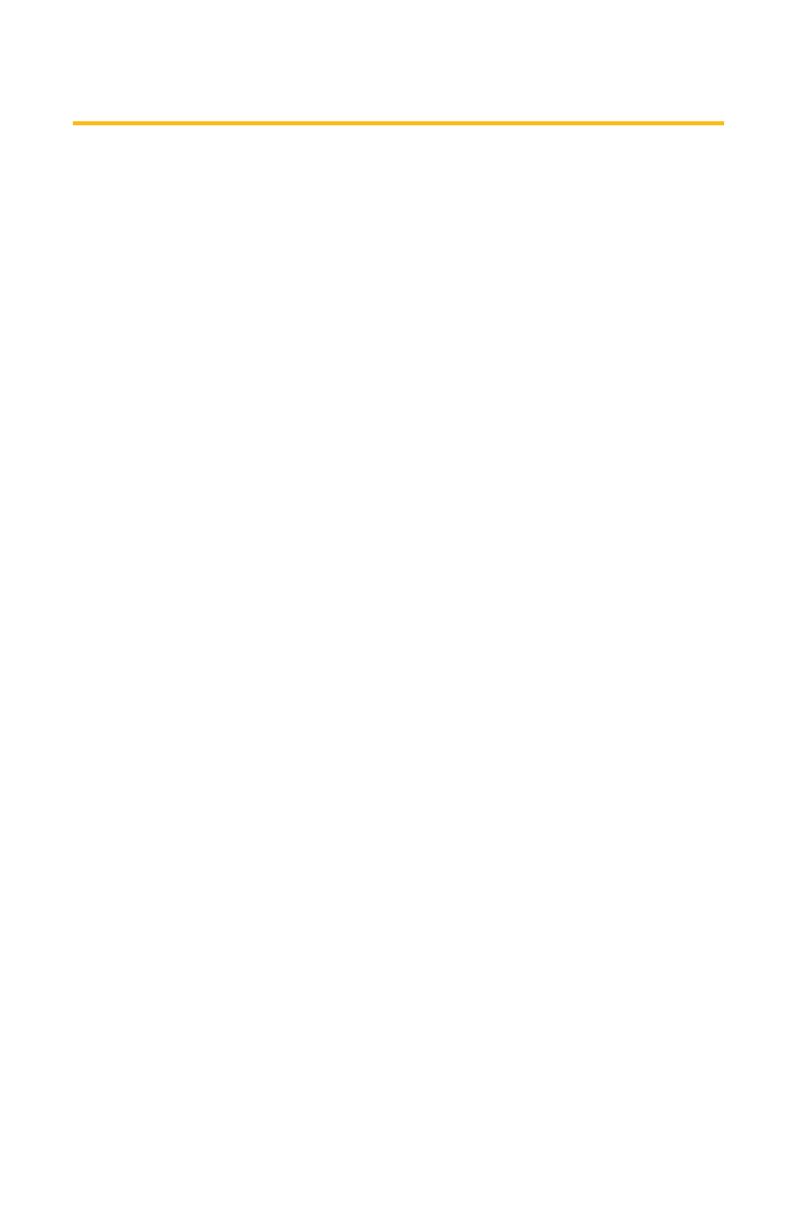
9
General Information
RETAIL ONLINE BANKING
USER GUIDE
New Enrollment
6.
When you receive your six-digit Secure Access Code, enter it on the
access code screen and click
Submit
. The secure access code is valid
for only 10 minutes. If it expires before you to use it, you must request a
new one. If you close the login screen and then receive the code, follow
the above the above steps again and instead select “
I already have a
Secure Access Code
.”
7.
Review the Welcome First Time User screen, which presents a PDF link
of the Online Banking Services Agreement. Click the link to view the
agreement, and read and acknowledge that you agree to the conditions
by clicking
I Accept
.
8.
A view-only online profile screen will appear for you to review. It will
be grayed-out, and you cannot make any changes at this point. At this
time, note any contact information that you would like to change in the
future. Once you access Online Banking, you can to use the update
contact screen to make corrections. Click
Submit
then
OK
to continue.
9.
You can now change your password by using your temporary password
as your old password. For your protection, you need to create a
password that meets the stated security criteria. When finished, click
Submit
. When the pop-up window appears, click
OK
to confirm.
10.
Congratulations! You are now logged in to Online Banking with
Middlesex Savings Bank.