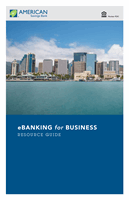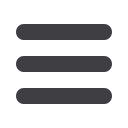

44
Commercial
10
11 12 13 14 15 16 17 18 19 20
1 2 3 4 5 6 7 8 9
10
11 12 13 14 15 16 17 18 19 20
1 2 3 4 5 6 7 8 9
Adding Recipients
In the
Commercial
tab, click on
Recipients
.
1.
Click
Add Recipient
on the right.
2.
Fill out the required information regarding the recipient. Fields marked with
an asterisk are required fields.
3.
Click
Add Account
on the right. A new tab will appear called
Account New
.
4.
Select the
Account Type,
and then enter the
Account
and
Routing Number
.
5.
If you plan to use this account with wire transfers, you will need to enter the
Name
,
Country
, and
Postal Address
.
6.
Click
Create Recipient
when finished.
10
11 12 13 14 15 16 17 18 19 20
1 2 3 4 5 6 7 8 9