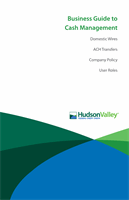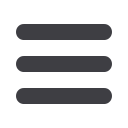
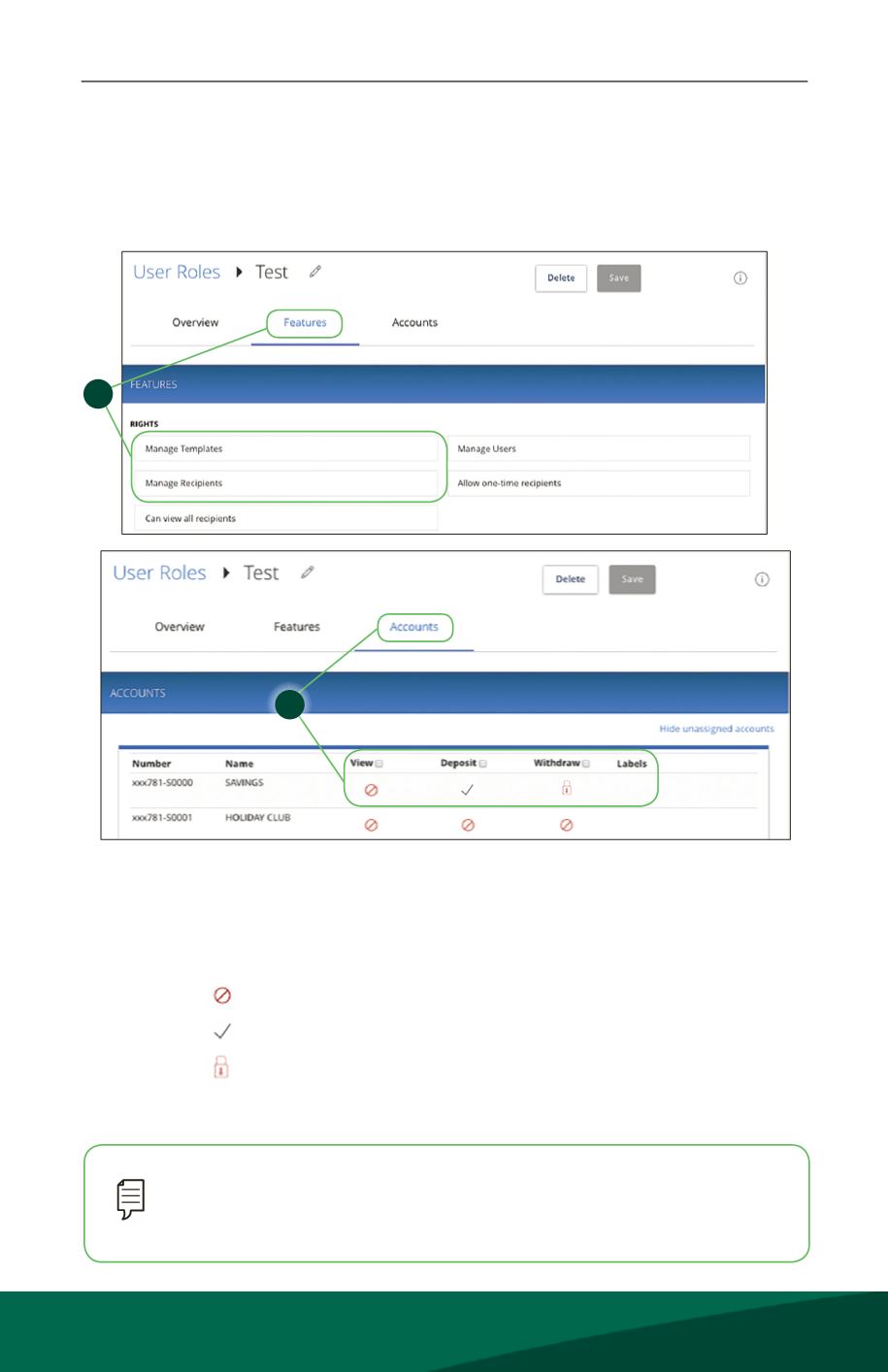
14
Business Banking
User Roles
10
14 15 16 17 18 19 20
4 5 6 7 8 9
10
11 12 13 14 15 16 17 18 19 20
1 2 3 4 5 6 7 8 9
6.
Disable a feature by clicking on it in the Features tab. Dark boxes with a check
mark indicate that the feature is active, while white boxes indicate that the feature
is inactive.
7.
View and edit a user’s View, Deposit, or Withdraw rights in the Accounts tab.
•
User right is disabled
•
User right is active
•
User right is locked and cannot be edited
8.
Click the
Save
button at the top when you are finished making changes.
Note
: If the User Management feature is assigned to a user, they can
change their own rights and limits. Be sure to limit which users have this
feature.