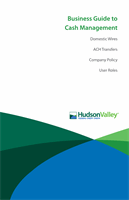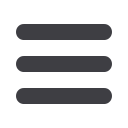

23
Business Banking
A recipient is any person or business that receives payments from your business. After
a recipient is created, you can simultaneously include them in multiple payments or
templates. Each entry contains the recipient’s contact and account information.
Add a Recipient:
11 12 13 14 15 16
1 2 3 4 5 6
11 12 13 14 15 16
1 2 3 4 5 6
Recipient Setup
In the
Business Banking
tab, click
Recipients
.
1.
Click the
Add Recipient
button in the top right corner.
2.
Enter the recipient’s information. Fields marked with an asterisk are required.
3.
Click
Next
.