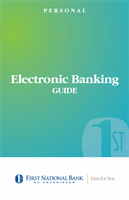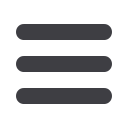

34
BillPay
You are able to assign and organize your payees into specific groups called
Categories to ensure convenience when paying your bills.
To Create Categories:
Categories
10
1 2 3 4 5 6 7 8 9
1 2 3 4 5 6
10
1 2 3 4 5 6 7 8 9
10
1 2 3 4 5 6 7 8 9
10
1 2 3 4 5 6 7 8 9
In the
Transactions
tab, click on
Bill Payment
.
1.
Click on the
My Account
tab.
2.
Click
View Categories
.
3.
Click the
Add Category
link.
4.
A new window will pop up asking you to name your category, and when you
are finished, click
Submit
.
5.
Your category will now appear on the right side of the screen.