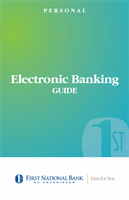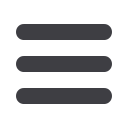

32
BillPay
1 2 3 4 5 6
10
1 2 3 4 5 6 7 8 9
10
1 2 3 4 5 6 7 8 9
Our Recurring Payments feature keeps you ahead of your payments that need to
repeat. Setting up a recurring payment takes only a few moments and saves you
time by not having to reenter a payment each time it is due.
To Create Recurring Payments:
Recurring Payments
1 2 3 4 5 6
In the
Transactions
tab, click on
Bill Payment
.
1.
Click on the
Payments
tab.
2.
Find the payee you wish to set up recurring payments for; click the
Make it
Recurring
link.
3.
A new window will pop up. Choose the
Pay from
account, along with the
Amount, Frequency, Payment date
and other payment preferences.
4.
Click
Submit
after you confirm the details.