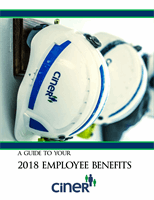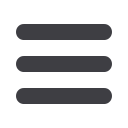

HOW
TO
ENROL L ?
How to Enroll
Step 1: Review Benefit Enrollment Material
Carefully review the following benefit material in this guide
to help with your annual benefit decisions and enrollment.
Step 2: Log On and Enroll
Log onto the Ciner Benefit Center website at
cbizesc.com/ciner.
Enter your User ID. This is the first initial of your first
name, the first initial of your last name, and the last four
digits of your Social Security Number. For example:
John Smith, SSN 123-45-6789 would be js6789
Enter your Password, which is your birth date (e.g.
August 27, 1972 would be entered as 08271972). You
may change your password once you log in.
Once you have logged in to the enrollment portal, you
can review additional benefit information by clicking
on the “Library” link on the left hand side of the page.
Once you have reviewed all benefits and are ready to
enroll, click on the “Enroll” link in the “Your Benefits”
section of the Main Menu.
Follow the instructions to enroll. You will begin by
updating your personal information, including your
dependents and beneficiaries. Then, make your 2018
elections, or waive coverage for certain benefits. Begin
with your medical options and continue reviewing each
of your options in order. With each benefit, you will
see the coverage you will have for 2018 if you do not
make any election changes. If you are electing any life
or disability benefit that requires approval from the
carrier (Evidence of Insurability or EOI), your request
for coverage will prompt Aetna Life Insurance Compa-
ny to mail you an EOI packet which contains a web
address for you to complete and submit your EOI online
with Aetna.
Review and update your beneficiary information.
While enrolling in your 2018 health and welfare benefits,
please take a moment to add your beneficiaries for your life
and accident insurance coverages. Once you have logged
into the Benefits Center,
cbizesc.com/ciner, click on the
“Update” link in the “Dependents/Beneficiaries” section on
the left hand side of the Main Menu. When enrolling in the
401(k) account, you will also be asked to add your benefi-
ciaries by logging onto
benefits.ml.com.
Step 3: Review and Confirm your
Elections
Once you have completed your enrollment, a
confirmation statement will appear on the page with
the 2018 benefits and coverages you have selected.
Please review this information carefully!
If the information is accurate, click “Confirm”. You
will then receive a confirmation number.
Write this
number down, print a copy, or email yourself a
copy and keep it for your records.
If the information is incorrect, click “Change”.
You may change your enrollment as many times as
necessary during your enrollment period. You will
receive a new confirmation number with each
change. Once you receive your confirmation
number, you have finished the enrollment process.
It is important to note that your enrollment is NOT
complete until you receive your confirmation number.
If you have any technical issues or questions OR if you
would prefer to enroll via phone, please call 1-888-883-
3599.
Representatives are available to assist you 9:30 AM
EST to 7:00 PM EST, Monday through Friday (except
Holidays).
5