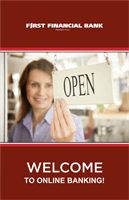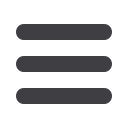

55
Once you have created a user, the next step is to Assign Rights to the user. From the
User Management screen, it’s easy to manage users. You can Assign Rights or edit the
accounts and features assigned to a user. You can also delete users.
Approvers
must have
“View All
Transactions”
enabled.
To Assign User Rights:
Settings
Assign User Rights
Click on
Settings
, then
Users
.
1.
Click the Edit Icon
to
Assign Rights,
delete a user or make changes.
2.
Details of the user will appear. Click the
Assign Rights
button.
3.
Under the
Overview
tab, you can view transaction types and indicate whether
you want this user to have the ability to:
Draft, Approve, Cancel
or
View
the
transaction. Simply click on the check mark to disable the rights.
-
User View
= can view own activity only
-
View All Transactions
= can view activity by all users
-
Cannot View
= cannot view activity by any user
You can set limits on the number and dollar amount of transactions a user can
approve. Click on the Transaction Type name link to update user limits.