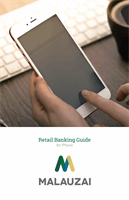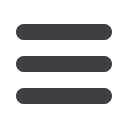
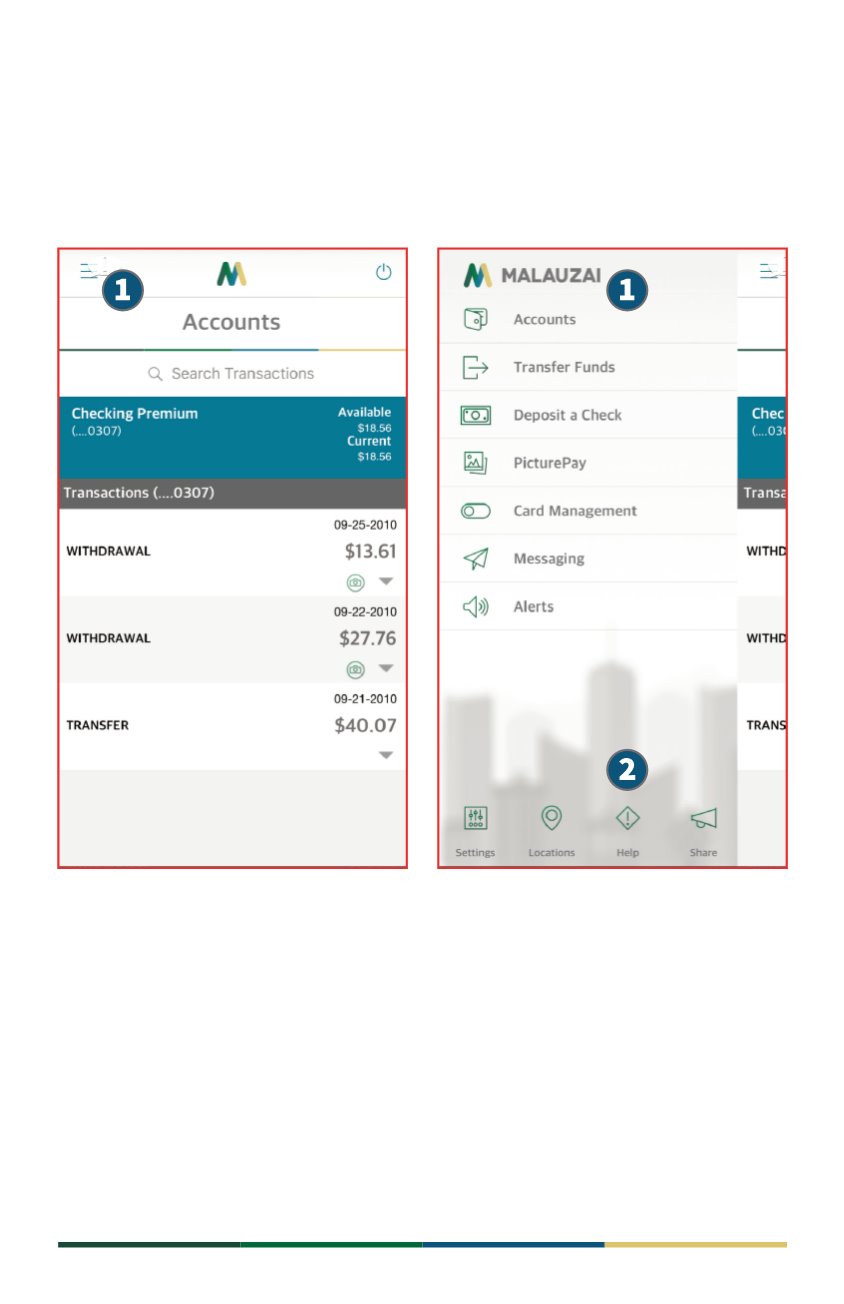
10
Menu
After you log in, you can view the menu items and options we have provided for you,
such as viewing your accounts, depositing a check and managing alerts.
1
Tap the menu icon that is displayed on top-left side of the screen to reveal main
menu items. Press and drag the menu back to the left to retract.
Menu items include:
•
Accounts
– View your account summary and transaction details
•
Transfer Funds
– Move money and schedule transfers between accounts
•
Deposit a Check
– Capture a check image to deposit money into your account
•
Picture Pay
– Pay new and existing bills with your camera
•
Card Management
– Manage your card account and view transactions
•
Messaging
– Compose and receive messages, alerts and updates
•
Alerts
– Manage security and account alerts to your email or smartphone
2
Additional menu options are also located at the bottom of the menu panel.