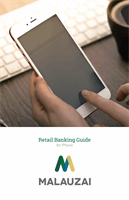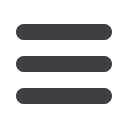

11
Accounts Summary & Details
The Accounts screen displays your active accounts along with the available and
current balances for each.
1
Enter relevant transaction information into the Search Transactions bar to reveal
search results.
2
Current accounts are displayed in a list.
3
Additional transaction information will display underneath each account.
4
Tap the corresponding green camera icon underneath an amount to reveal
a snapshot of details about that transaction. The adjacent gray triangular icon
will activate, and transaction details will display.
5
Tap the paper clip icon to attach an image to a transaction.
6
To attach a check image to a transaction, tap the corresponding check icon.