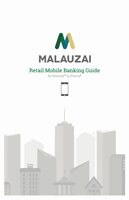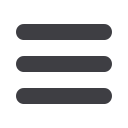

30
Picture Pay – Recurring Payments
continued ▶
6
Next, tap the
Deliver By
required field and select the date you would like the
payment to be delivered. The date you choose highlights in green. The Send On
Date appears within a highlighted red circle, indicating the date a payment must
be sent in order to meet the selected Deliver By deadline.
7
Tap
Delivery Option
from the calendar feature and choose the delivery method
you prefer. The length of time between the Deliver By date and the Send On Date
depends on the delivery option you select.