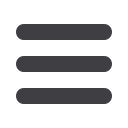

36
Bill Pay
You can see all Pending and Processed transactions on the right-hand panel.
To Cancel a Pending Transaction:
Edit or Cancel Pending Transactions
11 12 13 14 15 16 1
1 2 3 4 5 6
10
11 12 13 14 15 16 17 18 19 20
1 2 3 4 5 6 7 8 9
10
11 12 13 14 15 16 17 18 19 20
1 2 3 4 5 6 7 8 9
11 12 13 14 15 16 17
1 2 3 4 5 6 7
10
11 12 13 14 15 16 17 18 19 2
1 2 3 4 5 6 7 8 9
In the
Transactions
tab, click on
Bill Payment.
1.
You can view only
Pending
or
Processed
transactions by selecting the
appropriate button on the right-hand panel.
2.
You can see scheduled
Pending
payments marked in green under the
Status
header.
3.
To edit payee information, like address or phone number, click the
icon.
4.
To cancel a pending payment, click the appropriate line item in the right-
hand panel.
5.
A new screen will appear. Click
Cancel Payment
. You will see a confirmation
screen to show that this action is complete.














